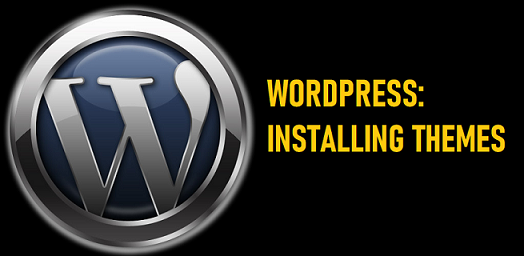
#image_title
If you’ve decided to embark on a journey of creative expression through a WordPress website, you’re in luck. WordPress themes are your artistic canvas, allowing you to craft a stunning online presence. In this article, we’ll guide you through the process of installing WordPress themes, unlocking a world of design possibilities for your website.
The Art of WordPress Themes
WordPress themes are the visual and structural blueprints of your website. They dictate the layout, colors, fonts, and functionality of your site. The right theme can capture the essence of your content, brand, or vision, making it a key element of your online identity.
Step 1: Choose the Perfect Theme
Before you dive into the installation process, you need to select the ideal theme for your website. Here’s how:
- Visit the WordPress Theme Repository: Explore thousands of free themes available in the official WordPress Theme Repository. You can access it directly from your WordPress dashboard.
- Browse Premium Themes: If you’re looking for more advanced features and customization options, consider premium themes from trusted sources like ThemeForest, Elegant Themes, or StudioPress.
- Demo and Preview: Before making a choice, preview the themes you like to get a sense of their appearance and functionality. Pay attention to how they look on different devices, as responsive design is crucial.
- Read Reviews and Ratings: For themes in the official repository, check user reviews and ratings to gauge their quality and support.
- Consider Your Needs: Select a theme that aligns with your website’s purpose. If it’s a blog, prioritize readability. For e-commerce, focus on product showcases.
Step 2: Install Your Chosen Theme
Once you’ve picked your theme, it’s time to install it:
- Login to Your WordPress Dashboard: Access your WordPress admin panel by navigating to your website’s URL followed by “/wp-admin.”
- Access the Themes Section: From the dashboard, go to “Appearance” and select “Themes.”
- Add New Theme: Click on “Add New” to begin the installation process.
- Search or Upload: In the next window, you can search for a free theme from the repository using keywords, or if you’ve downloaded a premium theme, upload it using the “Upload Theme” button.
- Install and Activate: Once you’ve selected a theme, click “Install” and wait for the process to finish. Afterward, click “Activate” to make your chosen theme the active one for your website.
Step 3: Customize Your Theme
Your newly installed theme might not be perfect right out of the box. Most themes offer customization options to tailor them to your needs. Here’s how to customize your theme:
- Customizer: In the WordPress dashboard, go to “Appearance” and select “Customize.” Here, you can modify settings like site identity, colors, fonts, and layout.
- Widgets and Menus: Under “Appearance,” you can manage widgets and menus to arrange your site’s layout and navigation.
- Theme Settings: Some themes come with their own settings panel, often found under “Appearance” or as a separate menu item. Explore these settings to fine-tune your theme.
Step 4: Test and Optimize
Once your theme is installed and customized, it’s essential to test your website for functionality and appearance on various devices and browsers. Make sure it’s user-friendly, loads quickly, and is visually appealing.
Conclusion
WordPress themes are the key to transforming your website from a blank canvas into a work of digital art. With the right theme, your website can be a reflection of your brand, a showcase of your creative work, or a platform for your online business. The installation process is straightforward, and with countless themes available, you can find the perfect one to realize your vision. So, let your creativity flow, explore the multitude of themes at your disposal, and turn your WordPress website into a masterpiece that truly represents you on the web.






